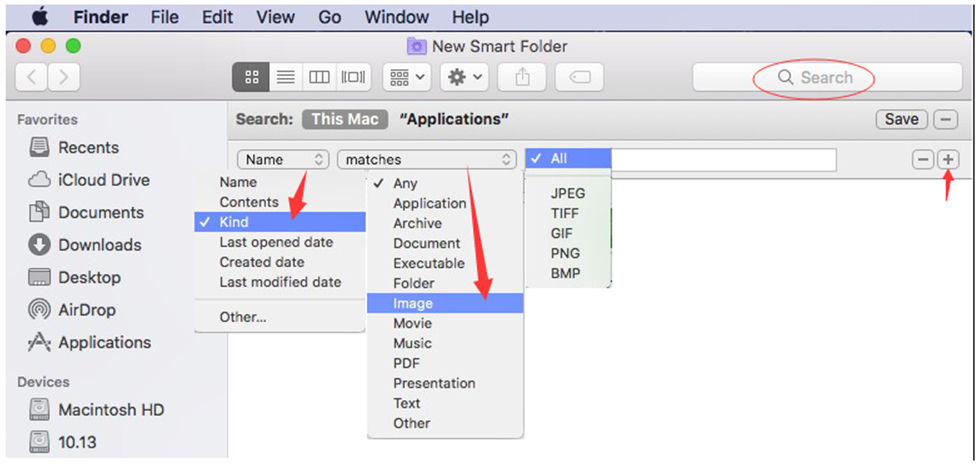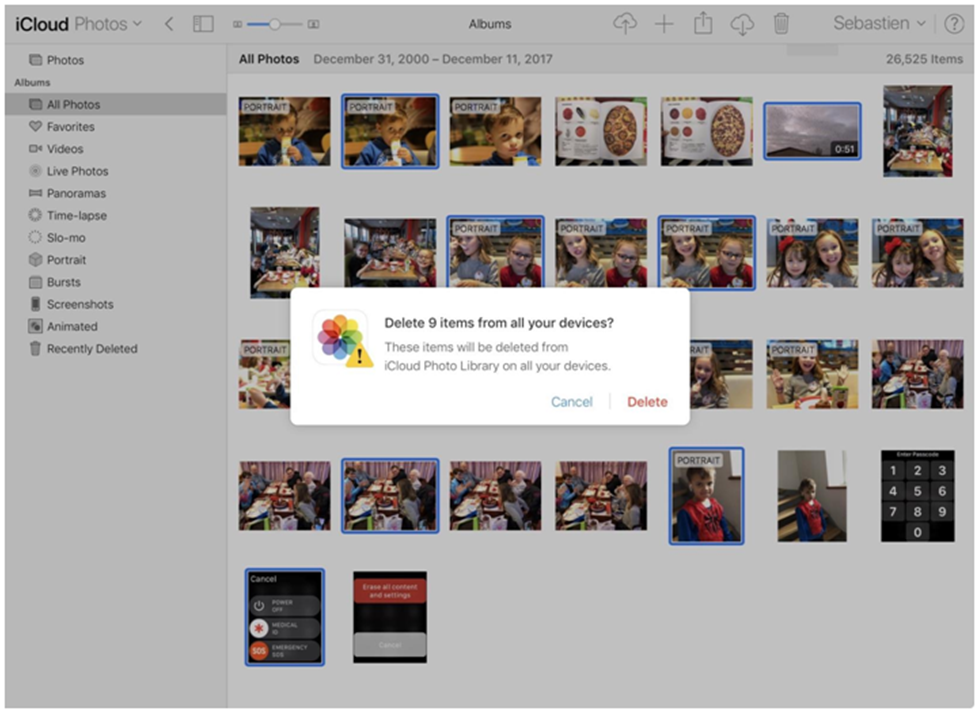Duplicate image file is something one has to deal with once in a while. These files accumulate on your device in the form of digital junk over time. It not only occupies your valuable disk space, but it also affects your system performance negatively. In this article, we have discussed ways to find and delete these duplicate images efficiently.
Do manual cleaning: To begin with you can perform manual cleaning to get rid of all duplicate files on your Mac. Here, you need to sift through photos collection on your system to find and delete all identical images. Remember this process may consume considerable time and requires a lot of manual efforts. Above all, the issue with the manual process is that it doesn’t guarantee you accurate results. To delete duplicate images on your Mac, simply follow below mentioned steps.
- Open the Finder menu
- Head to Apple menu > File > New Smart Folder
- Tap on the “+” button in the upper-right corner
- Select given parameters: Name > Kind, Matches > Image (or search images)
- Select picture format: All
- It will display you all images on your Mac. You can sift through the list to find and delete identical ones.
- You can press Command key to select multiple images to delete.
- Once you have selected the images to delete, simply right-click and select Trash to move them to system Trash.
Source: macbooster
In addition to manual cleaning to delete duplicate files, you can try another manual process to get rid of duplicate images on your Mac. Here, you need to download all images from iCloud library and then re-upload it on your Mac once you have de-duplicated the photo collection. To do this, follow this process:
- Sign into your personal Apple ID at iCloud.com in system browser.
- Go to Photos tab and select All Photos option.
- It will display you all stored images in iCloud
- Here, you need to select duplicate images to delete. You can press and hold the Command key to multiple select the similar images.
- Once you have selected images to delete, simply press the delete button on the top to delete all selected files.
- Now re-upload the de-duplicated image collection to your Mac.
Source: macbooster
Use duplicate files cleaner tools: The next easiest and safest solution to de-duplicate your image collection on Mac is to use best duplicate files remover tools. These tools work on smart algorithms to help you find and clean duplicate images & other files even from the remotest corners of your system storage. While these tools work automatically, they also help you save your time and reduce manual efforts.
Here, we have discussed one such tool called Duplicate Files Fixer Pro for Mac that helps you de-duplicate your image collection effectively on Mac. It also helps you recover GBs of disk space effortlessly. Let’s discuss more about this tool here.
Duplicate Files Fixer: This smart duplicate media remover tool helps you organize your image library and helps you increase free space effortlessly. You can use its matching algorithms to find and delete all similar and exact match photos. It not only helps you de-duplicate internal storage but it is also a useful tool to de-duplicate your external devices. You can use this tool to delete duplicate images from folders, a directory of your choice, iPhoto libraries and more. Here, you can select the files to scan or you can simply drag & drop them to scan area. You can also use this tool to find and delete all types of duplicate files including images, videos, documents, audio files and more.
Conclusion: If you find your Mac is not working up to the mark or you find certain performance issues to due to space occupied by duplicate image files then it’s time to get rid of them immediately. Here, we have discussed best ways to do that. Furthermore, using duplicate image cleaner tools is one of the best ways to get rid of all duplicate image files on your system. It delivers highly accurate results in a best possible manner.